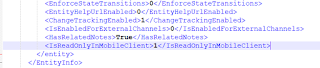When you are going to install Adxstudio Portal 7.0.0026 in Dynamics 365, you may get the following error. It means that you are not allowed to update the Marketing List canmodifymobileclientreadonly attribute due to it is being restricted in AdxstudioPortalDependencies Solution.
Error :
[entity] List - The evaluation of the current component(name=Entity, id=efd3a52d-04ca-4d36-a54c-2a26a64f5571) in the current operation (Update) failed during managed property evaluation of condition: The evaluation of the current component(name=Entity, id=efd3a52d-04ca-4d36-a54c-2a26a64f5571) in the current operation (Update) failed during managed property evaluation of condition: Managed Property Name: canmodifymobileclientreadonly; Component Name: Entity; Attribute Name: canmodifymobileclientreadonly;
Solution :
- Go to Adxstudio Portal Installed Location. Let say: I have installed it in C:\Program Files (x86).
- Navigate to C:\Program Files (x86)\Adxstudio\XrmPortals\7.0.0026\Customizations\Components.
- Extract the AdxstudioPortalsDependencies.zip solution to some other location.
- Now open the Customization.xml file.
- Modified following values from 0 to 1 under Marketing List Entity.
<IsVisibleInMobile>1</IsVisibleInMobile> <IsVisibleInMobileClient>1</IsVisibleInMobileClient> <IsReadOnlyInMobileClient>1</IsReadOnlyInMobileClient> - Select all the folder and Zip it again to create the updated AdxstudioPortalsDependencies solution.
- Import the solution in Dynamics 365.
Now you can install the Portal (Basic, Community, Customer etc).