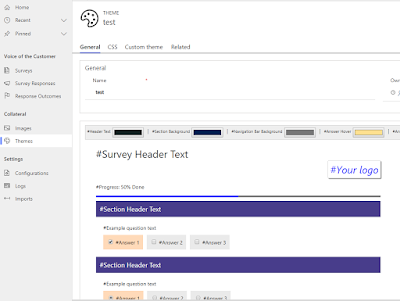What’s Changing
Microsoft has announced a critical update to Power Automate affecting flows that use HTTP triggers or Teams Webhook triggers with URLs containing logic.azure.com.
Starting August 2025, these flows will begin migrating to a new URL format. By November 30, 2025, the old URLs will stop working entirely, causing affected flows to fail unless they are updated.
If your organization relies on HTTP-triggered flows or Teams Webhooks, this change could impact automated integrations, notifications, and connected systems.
What You Need to Do
You need to identify which flows are affected across your Power Platform environments and update them before the November deadline.
Microsoft provides a simple PowerShell cmdlet that lists flows with old trigger URLs — but running it manually for dozens of environments would be painful. But you can use the approach below.
List Down the Affected Flows Across All Environments
If you have multiple environments (e.g., 20–30), you can automate the detection process and generate a single CSV report.
Here’s a PowerShell script that loops through every environment in your tenant, checks for affected flows, and exports the results:
# Install the Power Platform PowerShell module Install-Module -Name Microsoft.PowerApps.Administration.PowerShell -Force # Connect to your Power Platform account Add-PowerAppsAccount # Retrieve all environments $environments = Get-AdminPowerAppEnvironment # Initialize an array to collect results $results = @() foreach ($env in $environments) { Write-Host "Checking environment: $($env.DisplayName)" $flows = Get-AdminFlowWithMigratingTriggerUrl -EnvironmentName $env.EnvironmentName foreach ($flow in $flows) { $results += [PSCustomObject]@{ EnvironmentName = $env.DisplayName FlowDisplayName = $flow.DisplayName FlowName = $flow.FlowName } } } # Export all results to a CSV file $results | Export-Csv -Path "MigratingFlowsReport.csv" -NoTypeInformation Write-Host "Report generated: MigratingFlowsReport.csv"
The generated MigratingFlowsReport.csv will look like this:
EnvironmentName
FlowDisplayName
FlowName
Production
HTTP Data Push
1234abcd
Dev
Teams Alert Bot
abcd5678
The generated MigratingFlowsReport.csv will look like this:
| EnvironmentName | FlowDisplayName | FlowName |
|---|---|---|
| Production | HTTP Data Push | 1234abcd |
| Dev | Teams Alert Bot | abcd5678 |
Fix the Affected Flows
Once you’ve identified the flows, you need to update each one manually in the Power Automate designer.
1. Update HTTP Trigger Flows
-
Open the flow in Power Automate Designer.
-
Click on the HTTP trigger (the first step of the flow).
-
You’ll see a new HTTP POST URL automatically generated in the updated format (
azure-apihub.net). -
Copy this new URL.
-
Locate any external systems, scripts, or apps that send requests to the old
logic.azure.comURL — and replace it with the new one. -
Save and Test the flow.
2. Update Teams Webhook Flows
For Teams Webhook triggers (for example, if a flow posts messages to a Teams channel):
-
Open the flow in Power Automate Designer.
-
Recreate or re-authenticate the Teams Webhook trigger.
-
Copy the new Webhook URL generated for the flow.
-
Update any external systems, PowerShell scripts, or connectors that post messages to the old webhook endpoint.
-
Save and test to ensure Teams notifications are still firing correctly.
Timeline & Next Steps
-
August 2025: Microsoft begins moving HTTP and Teams Webhook flows to new URLs.
-
November 30, 2025: Flows still using old
logic.azure.comURLs will stop working.
To stay ahead:
-
Run the above script now and review your report.
-
Update affected flows in the designer to use the new trigger URLs.
-
Notify system owners or integration partners if they need to update external calls.